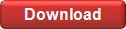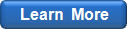Distribution Fitting
Before analyzing your data, you might want to specify some options affecting the distribution fitting process - this can be done by selecting from the main menu (learn more).
Input Data
To fit probability distributions to worksheet data, select the range of cells containing the data you wish to analyze.
Continuous input data can be supplied in one of the following formats:
- Sample Data: select one column containing sample data values;
- X-Density Data: select two columns: the first containing X values, and the second containing corresponding probability density values; typically the sum of density values equals 1 (representing the area under the density curve), but if it doesn't, EasyFitXL will automatically normalize your density data.
Discrete input data can be provided in one of the following formats:
- Sample Data: select one column containing integer sample data values;
- X-Count Data: select two columns: the first containing integer X values, and the second containing positive integer count values denoting the number of corresponding X values in a sample.
Note: Analyzing data in filtered columns is not currently supported.
Note: If the input data consists of two columns, both columns must be in the same worksheet.
Running the Fit
Once the worksheet data is selected, choose the option from the Excel's main menu. EasyFitXL will display the Input Data dialog with the input data fields prefilled based on the range of cells you selected. The data domain (continuous or discrete) should be specified manually:

Clicking OK will cause EasyFitXL to start the fitting process and display the modal Fitting Results window.
www.mathwave.com