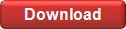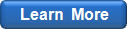Options|Graph
The Graph Options dialog allows to change the graph appearance. After the graph options are specified, you can:
- click OK to apply the options to the current graph only;
- click Save to have the options saved as default and applied to all new graphs EasyFit generates in the future.
Input Data
Specify the number of bins (classes) into which the input data should be sorted. You can define this number yourself or let EasyFit calculate it automatically based on the sample size.
You can also modify the histogram and sample titles which appear in the graph legend.
Titles
Specify custom graph and axis titles for each graph type separately, or reset the titles to their default values.
Styles
- Lines: theoretical curve width and quality (you can also change curve colors and titles);
- Points: point size, style, and the maximum number of points; this option applies to comparison graphs (P-P Plot, Q-Q Plot and Probability Difference); To display these graphs as continuous curves, select the first list item (zero point size);
- Max. number of points: controls how many points per distribution EasyFit dsiplays; you might want to limit this number if the sample size is large enough and it takes too much time for the graphs to update (especially if you select many distributions at the same time); if the sample size is less than the number you specify, or you select the unlimited number of points, each point on a graph will correspond to an input (sample) data point;
- Histogram: histogram color and border width;
- Sample: empirical CDF and Survival Function line width and color;
- Legend: shows or hides the graph legend.
Fonts
This page allows to change the fonts of the following graph elements:- graph title;
- axis titles;
- numbers;
- graph legend.
www.mathwave.com