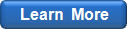Add Distribution Fitting & Simulation Features to Your Applications
Creating Graphs
The SPA SDK allows to create a variety of graph types that can be saved as image files or displayed directly to the users of your applications. Before creating the graphs, you might want to specify some options affecting their appearance, such as the title, size, colors, and fonts. This can be done through the SPAApplication.GraphOptions property.
To actually create a graph, call the SPADataSet.Graph method with the following arguments:
name & type |
|||
(SPAGraphType) |
Graph type to create | SPAGraphPdf | Probability Density Function graph (for continuous data, use the SPAApplication.GraphOptions.NumBins property to control the number of input data histogram bins) |
| SPAGraphCdf | Cumulative Distribution Function graph (for continuous data, use the SPAApplication.GraphOptions.NumBins property to control the number of empirical CDF bins) | ||
| SPAGraphSurvival | Survival Function graph (for continuous data, use the SPAApplication.GraphOptions.NumBins property to control the number of empirical Survival Function bins) | ||
| SPAGraphHazard | Hazard Function graph (available for continuous input data only) | ||
| SPAGraphCumHazard | Cumulative Hazard Function graph (available for continuous input data only) | ||
| SPAGraphPP | P-P Plot | ||
| SPAGraphQQ | Q-Q Plot (available for continuous input data only) | ||
| SPAGraphDif | Probability Difference graph | ||
(Variant) |
Fitted distribution curves that should be displayed on top of the empirical data | A single SPAFitResult object | The graph will contain the empirical data and a single fitted distribution curve |
| An array of SPAFitResult objects | The graph will contain the empirical data and one or more fitted distribution curves; you should set the SPAFitResult.ShowOnGraph property to True for those input array elements that should be displayed on the graph | ||
| Null | The graph will only contain the empirical data |
Depending on the SPAApplication.GraphOptions.Destination property value, the resulting graph can be saved to an image file, copied to the Clipboard, or returned as a Picture object directly to your application.
Example
Sub Test() Dim dataSet As New SPADataSet Dim fitResults() As Variant Dim count As Long Dim data(5) As Double Dim empty() As Double SPAApplication.Initialize ' specify the data data(0) = 1.5 data(1) = 3.2 data(2) = 9.6 data(3) = 4.1 data(4) = 7.8 ' assign the data Call dataSet.Assign(SPADomainContinuous, SPADataSample, data, empty) ' run the fit count = dataSet.Fit(SPADistAll, fitResults) ' show the two best fitting distributions If count > 0 Then fitResults(0).ShowOnGraph = True If count > 1 Then fitResults(1).ShowOnGraph = True ' specify the graph options SPAApplication.GraphOptions.Destination = SPABMPImage ' create the CDF graph and display it in a PictureBox control Set Picture1 = dataSet.Graph(SPAGraphCdf, fitResults) ' change the graph destination SPAApplication.GraphOptions.Destination = SPAJPGFile SPAApplication.GraphOptions.DestinationFileName = "c:\graph.jpg" ' change the number of histogram bins SPAApplication.GraphOptions.NumBins = 10 ' create the empirical PDF graph (the histogram) and save it to a file Call dataSet.Graph(SPAGraphPdf, Null) End Sub
www.mathwave.com